Instructions for setting up the BAS-IP AA-12FB panel
BAS-IP AA-12FB
Click the "Add intercom" button

Select IP intercom in the window that opens
Select the appropriate intercom type from the drop-down list and the corresponding settings. There, bind the IP intercom to the address. In your personal account, you must specify the exact port through which you will have access to the panel’s web interface.
Remember that password security is very important! By following these recommendations, you can strengthen the protection of your data and prevent account hacking. Here are some rules to help you:
1. Avoid using standard passwords: Never use standard passwords like "ADMIN".
2. Length matters: The password must be at least 8 characters long. The longer the password, the more difficult it is to guess or brute-force it.
3. Variety of characters: Use different types of characters such as Latin capital letters (AZ), Latin small letters (az) and numbers (0-9).
4. Avoid using simple sequences and popular passwords: Avoid common sequences such as "12345678" or "qwerty". Also, do not use known and easy to guess passwords like "password" or "admin".
5. Dictionary attacks: Do not use commonly known words or words that can be found in a dictionary. Attackers can use dictionary attacks by trying known words or common passwords.
6. Compatibility: the password must consist only of Latin letters. Avoid using Cyrillic or any other alphabets in your password to avoid possible compatibility issues.
Remember that password security is very important! By following these recommendations, you can strengthen the protection of your data and prevent account hacking. Here are some rules to help you:
1. Avoid using standard passwords: Never use standard passwords like "ADMIN".
2. Length matters: The password must be at least 8 characters long. The longer the password, the more difficult it is to guess or brute-force it.
3. Variety of characters: Use different types of characters such as Latin capital letters (AZ), Latin small letters (az) and numbers (0-9).
4. Avoid using simple sequences and popular passwords: Avoid common sequences such as "12345678" or "qwerty". Also, do not use known and easy to guess passwords like "password" or "admin".
5. Dictionary attacks: Do not use commonly known words or words that can be found in a dictionary. Attackers can use dictionary attacks by trying known words or common passwords.
6. Compatibility: the password must consist only of Latin letters. Avoid using Cyrillic or any other alphabets in your password to avoid possible compatibility issues.
Create or select a camera pre-installed in your new personal account
Link format to RTSP - stream: rtsp://admin: 123456@99.99.99.99 :554/ch01
Link format to get a screenshot: http://99.99.99.99/api/v1/photo/ file
Link format to RTSP - stream: rtsp://admin: 123456@99.99.99.99 :554/ch01
Link format to get a screenshot: http://99.99.99.99/api/v1/photo/ file

Hurray, the intercom is connected to information systems and their capabilities.
Don’t forget to follow the recommendations and specify the parameters in the settings of your IP intercom.
Don’t forget to follow the recommendations and specify the parameters in the settings of your IP intercom.
You can see the entire list, statuses and change the settings of your IP intercoms in the “Intercoms and controllers” menu on the “IP intercoms” tab.
Setting up the BAS-IP AA-12FB panel
We connect to the panel via a laptop using a twisted pair cable. Panel IP address 192.168.1.90 or 192.168.1.91 mask 255.255.255.0. Login / password for entry: admin / 123456
We connect to the panel via a laptop using a twisted pair cable. Panel IP address 192.168.1.90 or 192.168.1.91 mask 255.255.255.0. Login / password for entry: admin / 123456
Setting up the BAS-IP AA-12FB panel
We connect to the panel via a laptop using a twisted pair cable. Panel IP address 192.168.1.90 or 192.168.1.91 mask 255.255.255.0. Login / password for entry: admin / 123456The
Dashbord tab displays information about the equipment.
We connect to the panel via a laptop using a twisted pair cable. Panel IP address 192.168.1.90 or 192.168.1.91 mask 255.255.255.0. Login / password for entry: admin / 123456The
Dashbord tab displays information about the equipment.
In the Network tab:
Network settings. Depending on the required type of connection, we perform the following:
1) Connection type via static IP: uncheck the “DHCP” checkbox and enter the issued IP address, gateway, mask, DNS. Click Submit.
2) DHCP connection type: check the box next to the “DHCP” option.
Network settings. Depending on the required type of connection, we perform the following:
1) Connection type via static IP: uncheck the “DHCP” checkbox and enter the issued IP address, gateway, mask, DNS. Click Submit.
2) DHCP connection type: check the box next to the “DHCP” option.
In the “NTP server” line, you need to check the boxes, as in the screenshot, and write the Ufanet NTP server 81.30.199.67 in the URL line (if the panel is located on the Ufanet network) and set the time in the region where the BAS-IP panel is located. Click Submit.
In the Panel – Apartment Settings tab, leave the data as in the screenshot. Wall is responsible for the Gate mode, Unit – for the access panel mode. We put a tick next to the “NO UNIT” function option - this disables the need to dial the entrance number. Click Submit.
In the Panel – SIP Settings tab, configure the following:
In the Proxy line, enter sip:81.30.201.150:5401
In the User line, enter the panel’s SIP account (look in your personal account) In the Realm line, enter 81.30.201.150:5401
In the Password line, enter the password for the SIP account
TransportUDP must be selected. Click Submit.
In the Proxy line, enter sip:81.30.201.150:5401
In the User line, enter the panel’s SIP account (look in your personal account) In the Realm line, enter 81.30.201.150:5401
In the Password line, enter the password for the SIP account
TransportUDP must be selected. Click Submit.
In the Panel – Call settings tab, configure the following:
In the Number line, enter the recognition account in the form:
sip: 06600117810000006@81.30.201.150
Call max time: 35Talk max time: 120Click Submit.
In the Number line, enter the recognition account in the form:
sip: 06600117810000006@81.30.201.150
Call max time: 35Talk max time: 120Click Submit.
In the Panel – Device settings tab, configure the following:
Video quality: 1280*720
Rtp data profile: 102
Volume label: 5
Screen brightness: 40
Rtsp username / Rtsp password: data from the panel Enabled, turn on the checkbox
Mode: all time Click Submit.
Video quality: 1280*720
Rtp data profile: 102
Volume label: 5
Screen brightness: 40
Rtsp username / Rtsp password: data from the panel Enabled, turn on the checkbox
Mode: all time Click Submit.
In the Access management tab, set up the following:
Master card: 0000 - needed to add other codes
Use master code checkbox activates the code to open the lock
Master code: 0000 - code to open the lock (must be agreed upon in the technical specifications) Click Submit.
Master card: 0000 - needed to add other codes
Use master code checkbox activates the code to open the lock
Master code: 0000 - code to open the lock (must be agreed upon in the technical specifications) Click Submit.
Access mode:
Select Global, enable Normal mode support. Click Submit.
Select Global, enable Normal mode support. Click Submit.

Setting up Locks management Set up as in the screenshot. Click Submit.
In the Forward tab, configure the following: Forward settings – One by one To configure a new apartment, click Forward queues - New forward.
For the gate mode, you need to configure the addressing as follows: in the Apartment number field, enter X0000YY, where X is the house number, YY is the apartment number.
For example, if you register 1000023 from the gate, you will need to dial 1-call-23-call to contact apartment 23. In the Forward Number field, the number is written in the format sip: 000XYY@81.30.201.150 , where X is the house number, YY is the apartment number. For example, sip: 000123@81.30.201.150 .
For the entrance panel mode, it is enough to enter the apartment number in both fields without additional characters. 23 and sip: 23@81.30.201.150 respectively.
Don’t forget to Submit.
For the gate mode, you need to configure the addressing as follows: in the Apartment number field, enter X0000YY, where X is the house number, YY is the apartment number.
For example, if you register 1000023 from the gate, you will need to dial 1-call-23-call to contact apartment 23. In the Forward Number field, the number is written in the format sip: 000XYY@81.30.201.150 , where X is the house number, YY is the apartment number. For example, sip: 000123@81.30.201.150 .
For the entrance panel mode, it is enough to enter the apartment number in both fields without additional characters. 23 and sip: 23@81.30.201.150 respectively.
Don’t forget to Submit.
Let's move on to checking the functionality